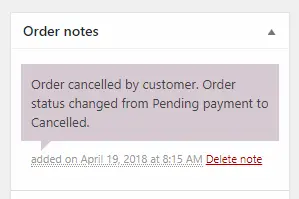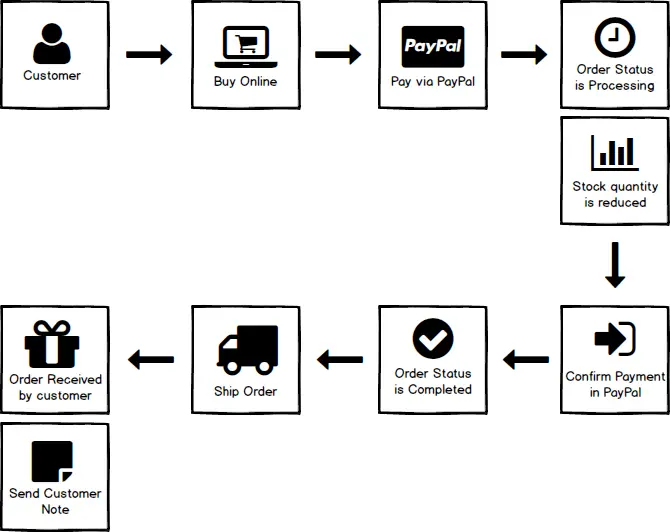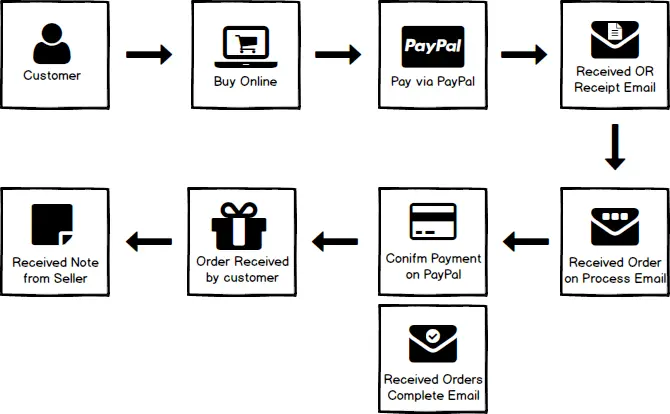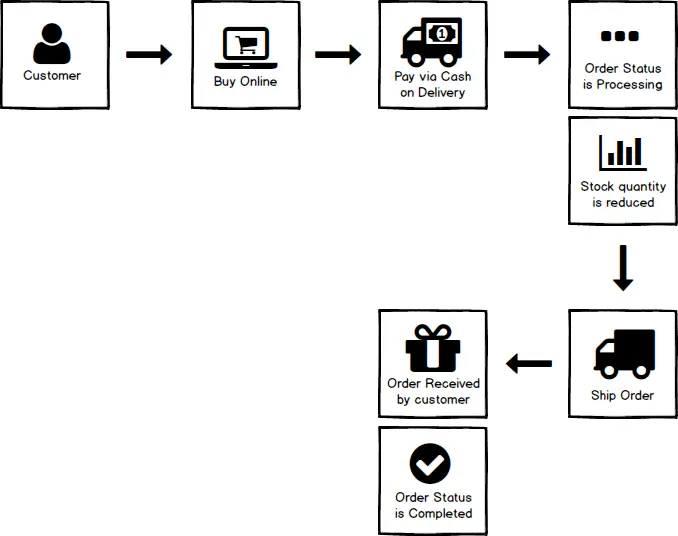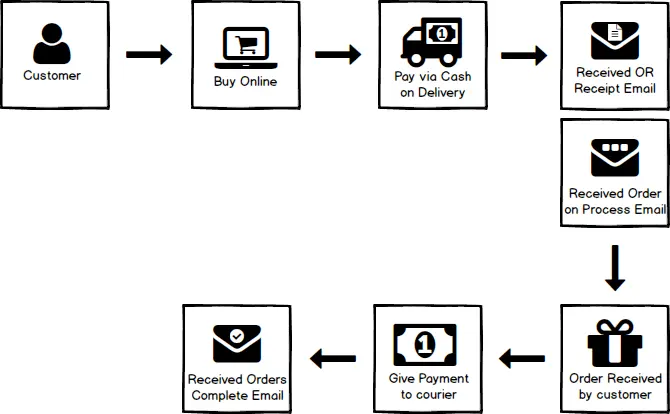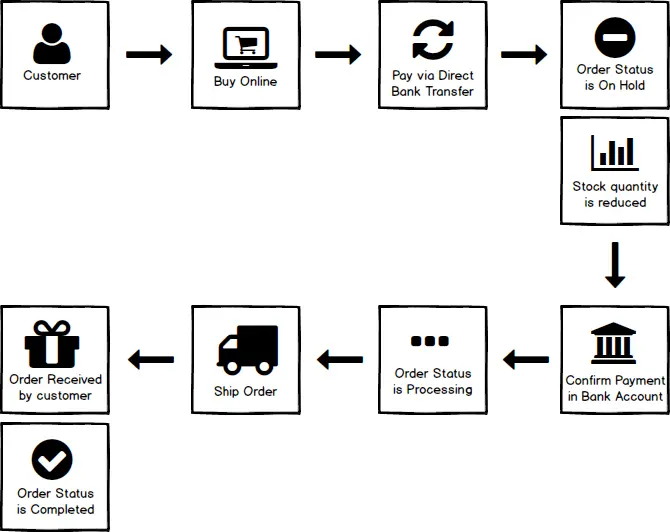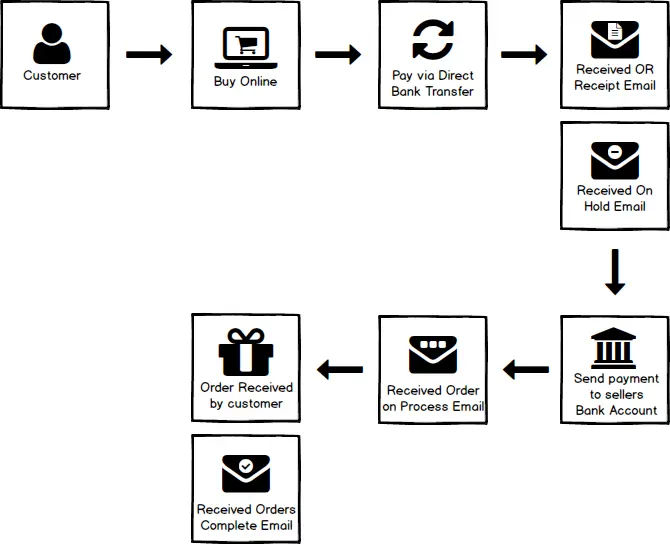eCommerce Process Flow based from Woocommerce
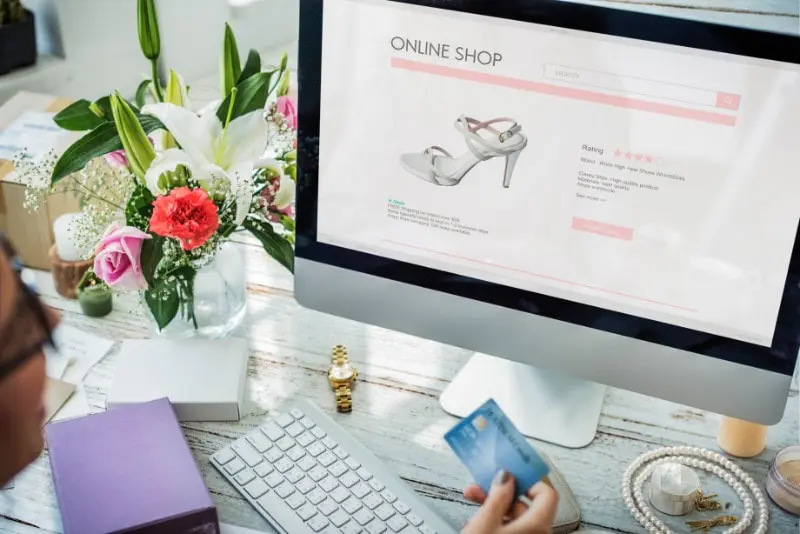
E-commerce Process Flow
1.Setting up your Online Store
1.1. Get your shipping details ready
– List down your shipping details such as locations and its corresponding prices – There are 3 types of Shipping Methods:
a. Local Pickup – a method that allows the customer to pick up the order themselves. b. Flat Rate Shipping – a method that allows you to define a standard rate per item, per shipping class or per order c. Free Shipping – a method that allows the customers to purchase the product without any additional fee for shipping, can be used when you wanted to have a promo. For example, offer free shipping on orders over PHP 1,000
– Shipping fee is what you include on customers bill that is charged for delivery, transportation, handling or postage, so it is important to settle this details for your online store
1.2. Know what payment gateway to use
– There is a different kind of payment gateway which allows the customer to pay for goods and services using payment system. – Below are the most commonly used payment gateway on online stores
a. PayPal – accepts PayPal, credit cards, and debit cards directly to your store. You need to have PayPal business account first before implementing PayPal on your online store. To link your PayPal account to your online shop you will be required to provide your PayPal Identity Token and API Keys.
b. Cash on Delivery (COD) – payment gateway that doesn’t require payment to be made online
c. Direct Bank Transfer (BACS) – a gateway that doesn’t require payment to be made online, but will show available bank details for customers to use as a reference.
1.3. Prepare an email account
– Email/s are important because when there are new orders, inventory notification or other messages regarding your shop it is where those emails would go
2. Adding your products
2.1. In adding products it is important to upload products images, add product title, description, prices, attributes and categories 2.2. Once all details and information are set for your shop, you are now ready to sell online!
3. Managing Orders
3.1. The order is made when customers completed the checkout process. 3.2. Each order has unique Order ID 3.3. Once an order has been made, the product inventory will automatically reduce 3.4. When you start receiving orders, the order management page begins to fill up.
NOTES:
PayPal/ DragonPay/ PesoPay: Orders using these payment gateways will automatically set from Pending Payment to Processing. The third party payment gateway will be the one to check how the payment process was made and set the order status to Processing once confirmed that there is a payment made.
PayPal/ PesoPay: Once the order is canceled by the customer using this payment gateway, even if he/she didn’t continue the payment process, the order will automatically be recorded and will automatically set the order status to canceled. This order will no longer send an email to the Customer who canceled his/her order.
COD: Orders using Cash on Delivery are set to Processing until payment is made upon delivery of the order by you or your shipping method. You, as the store owner, need to confirm payment was collected before marking orders Complete in eCommerce.
BACS is set On Hold until payment clears outside of eCommerce. You, as the store owner, should confirm that payments have cleared bank accounts you list in BACS before processing orders in eCommerce. It’s important to verify that you are paid before shipping an order and marking it as Processing or Complete.
Back End PayPal Process Flow
- Customer will visit your online shop
- He/ She will choose product/s and add it to cart
- Proceeds to Checkout and completed the checkout process via PayPal payment gateway
- The order status will automatically set from Pending Payment to Processing, and product stock quantity will also automatically reduced
- You need to sign-in in your PayPal business account to check and confirm the payment made by the customer
- Once you had confirmed and accepted the payment, the order status will automatically change to Completed
- You may now send the orders to shipping
- Once the order is received by the Customer, you have to send a Customer Note telling the customer that the item has been delivered.
Front End PayPal Process Flow
- Customer will visit your online shop
- He/ She will choose product/s and add it to cart
- Proceeds to Checkout and completed the checkout process via PayPal payment gateway
- Customer will instantly receive his/her Official Receipt in his/her provided email address
- Once payment in PayPal has been confirmed, the customer will receive an email telling the customer that the order is in process
- The seller will confirm the customer’s payment on PayPal and will reduce that amount on customers PayPal account. Once payment is confirmed by the seller, the customer will receive an email telling him/her that the order is completed
- Once an order is received by the customer.
- Customer will also receive a Customer Note telling him/her that the item has been delivered successfully
Back End Cash on Delivery (COD) Process Flow
- Customer will visit your online shop
- He/ She will choose product/s and add it to cart
- Proceeds to Checkout and select Cash on Delivery as payment gateway
- The order status will automatically set to Processing, and stock quantity will also automatically reduced
- You may now send the orders to shipping
- Once the order is received by the Customer, you have to change the status of the order to Completed
Front End Cash on Delivery (COD) Process Flow
- Customer will visit your online shop
- He/ She will choose product/s and add it to cart
- Proceeds to Checkout and select Cash on Delivery as payment gateway
- Customer will instantly receive his/her Official Receipt in his/her provided email address, also he/she will receive an email telling him/her that the order is in process
- During the processing time, the order is being shipped and will be delivered to the customer
- Once an order is received by the customer, he/she can now give the payment to the delivery man
- Once order status is changed to completed, the customer will receive an email telling him/her that the order is completed
Back End BACS or Direct Bank Transfer Process Flow
- Customer will visit your online shop
- He/ She will choose product/s and add it to cart
- Proceeds to Checkout and select BACS/Direct Bank Transfer as a payment gateway
- The order status will automatically set from Pending Payment to On Hold, and stock quantity will also automatically reduced
- Confirm payment in your Bank Accounts
- Once payment is cleared you may now set the order status to Processing
- You may now also send the orders to shipping
- Once the order is received by the Customer, you have to change the status of the order to Completed
Front End BACS or Direct Bank Transfer Process Flow
- Customer will visit your online shop
- He/ She will choose product/s and add it to cart
- Proceeds to Checkout and select BACS/Direct Bank Transfer as a payment gateway
- Customer will instantly receive his/her Official Receipt in his/her provided email address, also he/she will receive an email telling him/her that the order is on hold until payment in the bank has been made
- Customer may now pay for the orders using bank account details attached to the OR email
- Once customer payment has been confirmed, the customer will now receive an email telling them that his/her order is now in the process
- During the processing time, the order is being shipped and will be delivered to the customer and once an order is received by the customer, the customer will receive an email telling him/her that the order is completed